First thing you need to Create App inside link in section called REST API apps. If you can’t see that section most likely you haven’t logged into your PayPal Account. After you click on Create App button you will have to set the name for the app :
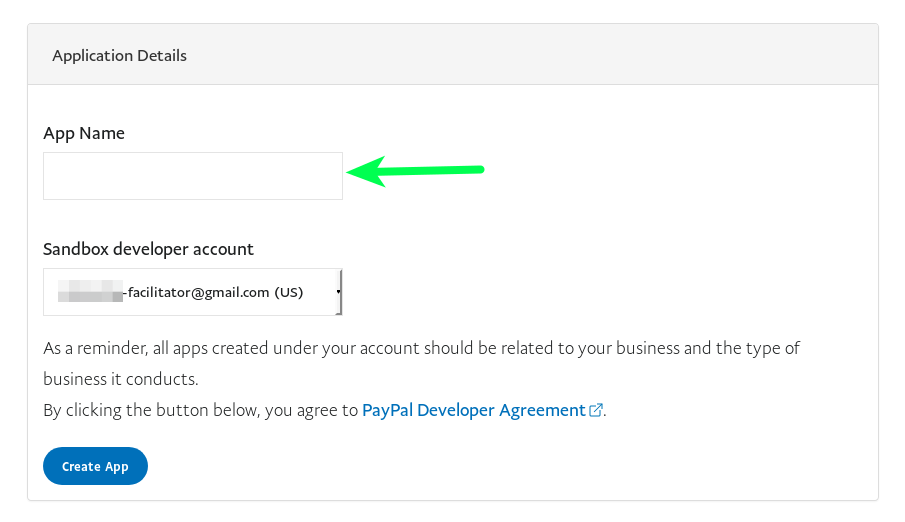
After that is done on My Apps & Credentials you can see created App in the list (it is almost at bottom of page) :

In this example Application is called EasyAppointments but you can name as you want. After you click on that name link you should see next part:
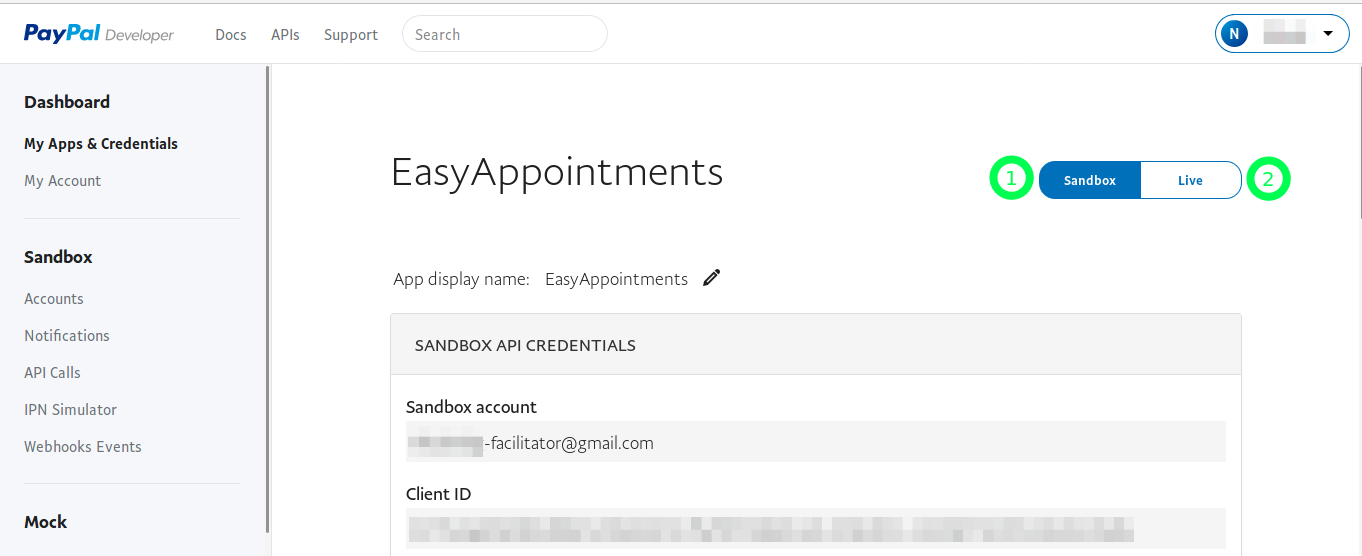
On image there are to tabs marked with 1 and 2. Copy Client ID from sendbox tab (1) to the Sandbox token field in Extension settings and also do the same for live tab (2) and Client ID to Prod token. Basically setting is done.
If you mark field Payment is required then customer will have only one option and that is to pay with PP in order to make an appointments. If that is not marked then user can choose to make an Appointment without payment also.